What is Copilot in Power BI?
Copilot is a tool in Power BI that uses generative AI to help business users get more from their data. Users can ask questions or make requests in plain language to Copilot, which can then help them create reports, summarize insights, and explore data. For Power BI Using Copilot training, see our customizable Power BI Data Analytics using Copilot and DAX Query View course.
What's the difference between Power BI Desktop and Power BI Service?
Power BI Desktop is the free, downloadable application you install on your computer. It's where you create and design your reports, connect to data sources, transform and model your data, and build visualizations. It's essentially the authoring tool for Power BI.
Power BI Service (also referred to as PowerBI.com) is the cloud-based platform where you publish, share, and collaborate on reports and dashboards. It allows users to view and interact with the reports created in Power BI Desktop, as well as perform some additional tasks like creating apps, setting up data alerts, and accessing mobile reports.
Bottom line:
- Power BI Deskstop is for building and designing reports. See our guide on using Copilot for Power BI Desktop.
- Power BI Service is for sharing, viewing, and collaborating on those reports.
Using Copilot in Power BI Service
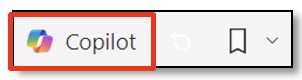 In Power BI Service, the Copilot button is at the end of the top banner. When you click the button, you see the Copilot pane.
In Power BI Service, the Copilot button is at the end of the top banner. When you click the button, you see the Copilot pane.
Copilot is getting updated often, so your screen and Copilot button may or may not look like the following screens. If the Copilot pane contains a message that you need to have a valid workspace then you have not met the requirements to use Copilot within Power BI and you may need to reach out to your IT Support team.
At this time, there are 2 options for Copilot in Power BI Service. The left screen is the older version, and the right screen is the newer version with Preview turned on.
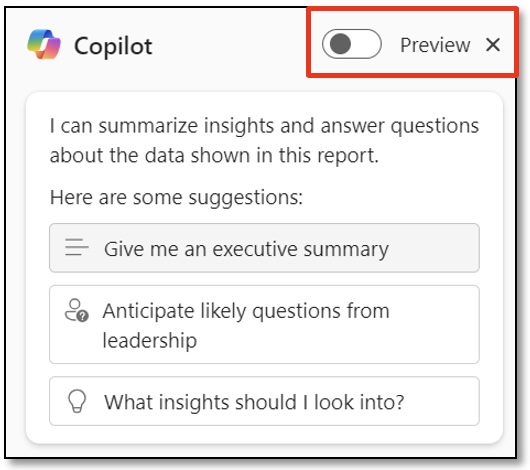
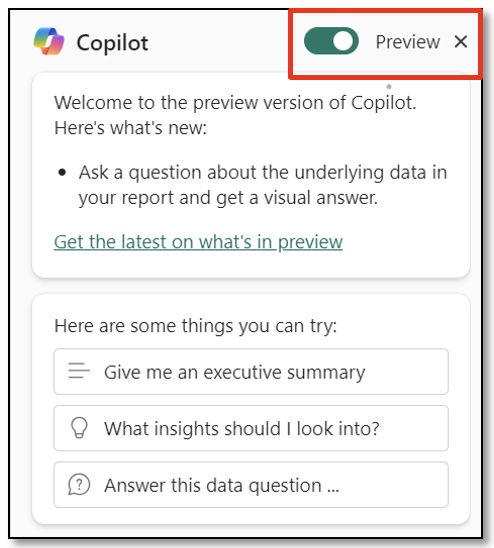

If you select Give me an executive summary, it creates a narrative about the data and the report visuals. You will then see a copy button or a retry button.
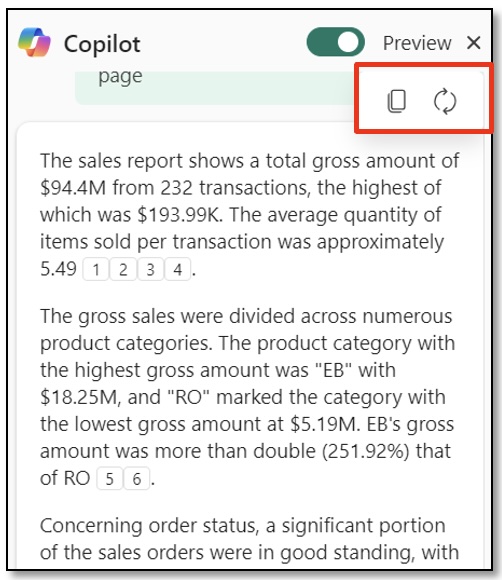

If you select What insights should I look into, it suggests insights you should look into based on what it sees in your data.
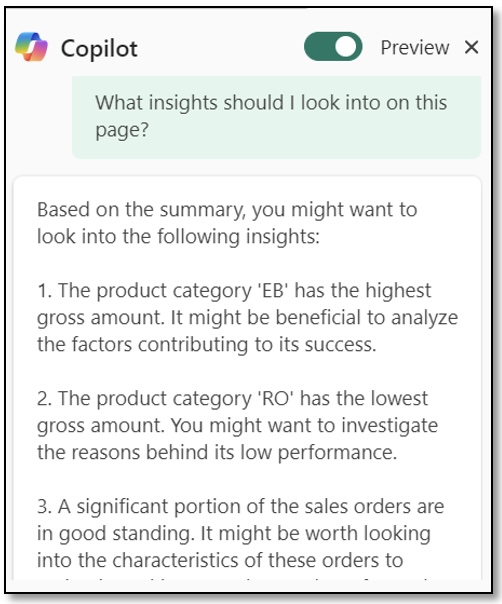

If you select Answer this data question, it allows you to type in your question in the question box and returns the answer:


You can also type in any question in the "Ask a question about this report" box and Copilot will generate a response. For example: "What is the relationship between product type and sales".
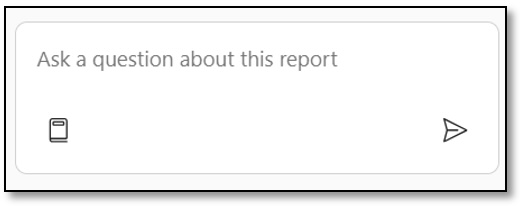
One of the challenging things about using Copilot is that the results are based on the questions you ask, how you ask them, and what words you use. These are the prompts. Copilot provides a Prompt Guide to help you ask the right question:
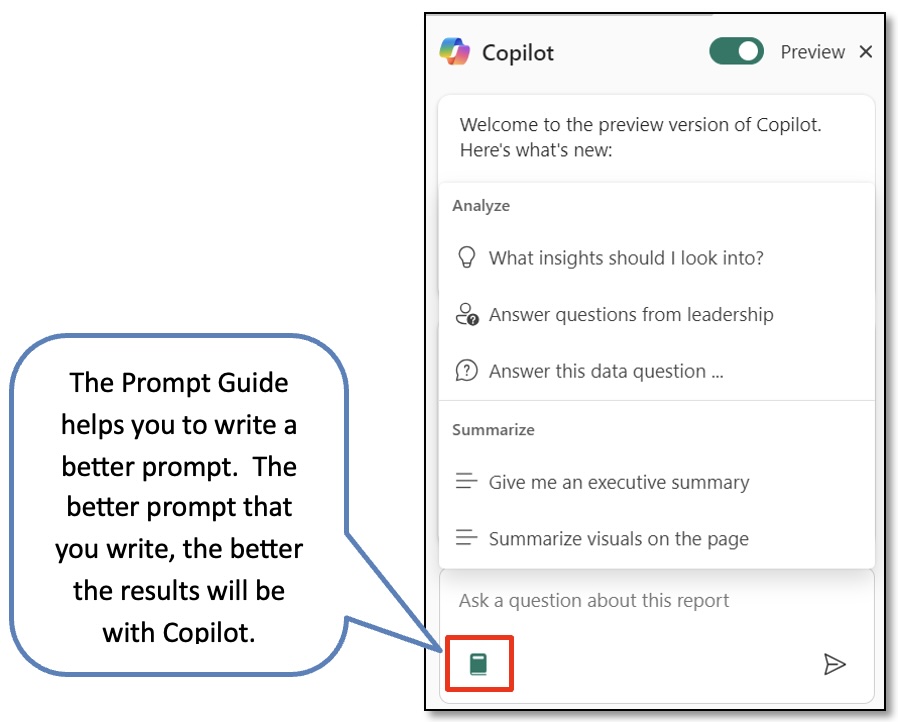
For prompt engineering training for Copilot, see our official Microsoft course, Craft Effective Prompts for Microsoft Copilot for Microsoft 365 (MS-4005).
NOTE: To access Copilot in the Power BI service, the workspace must be running on F64 or Premium capacity.
- To generate summarized insights in reports, you need at least read access to the workspace or permission to the app.
- To create the narrative visual and generate Copilot reports, you need edit access to the workspace.
Accelebrate's Copilot for Microsoft 365 training, taught by experienced Microsoft instructors, include practical hands-on exercises and real-world demonstrations. All Microsoft Copilot courses are live, instructor-led, and can be delivered at your site or online for your team of 3 or more.
 Written by Holly French, MOS Master.
Written by Holly French, MOS Master.
For the past 30+ years, Holly has had a passion for software training, including instructor-led training, e-learning, instructional development, software development, software deployment, or just plain teaching a stranger how to use their computer. Her true passion is to debunk traditional training methods and train in an organized, fun, personable, knowledgeable, logical, IMPACTFUL, and easy-to-understand way, incorporating the most efficient method for everyone. Each learner is different, each day is different, each software is different, but the goal is the same...More Tricks. Less Clicks.
Holly trains all levels of the Microsoft & Adobe products including Microsoft 365, SharePoint Online, Teams, Power BI, Power Automate, Planner, and more. Holly is also a MOS (Microsoft Office Specialist) Master.

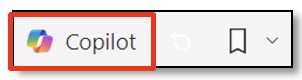 In
In 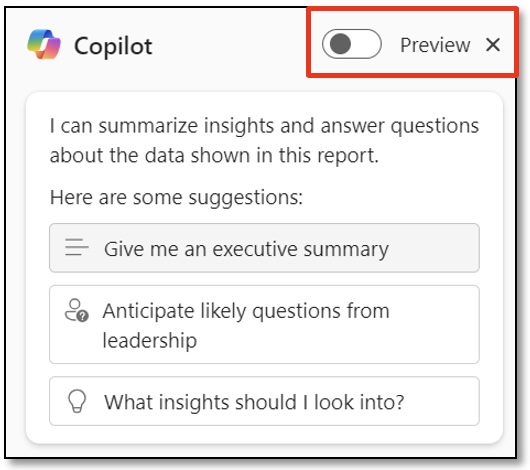
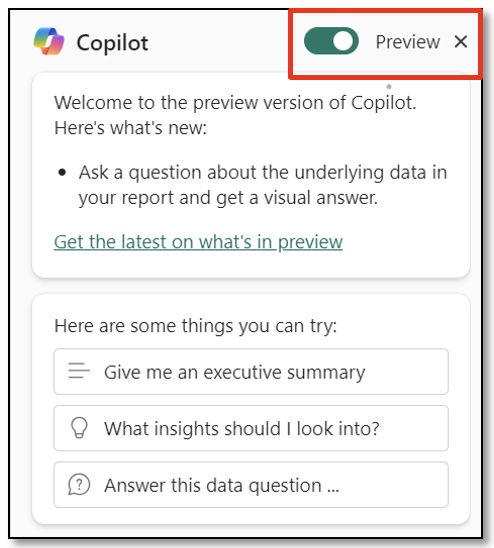

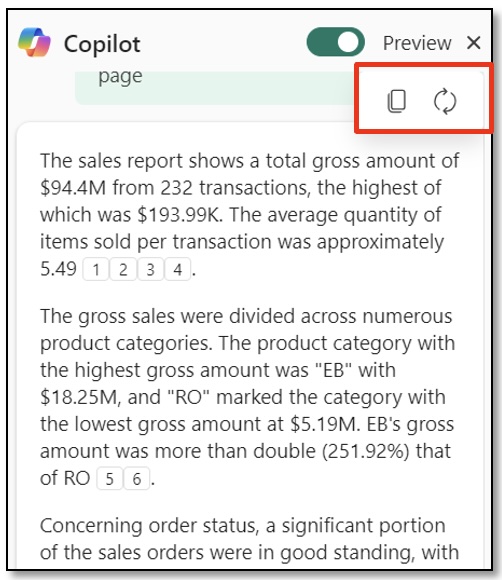

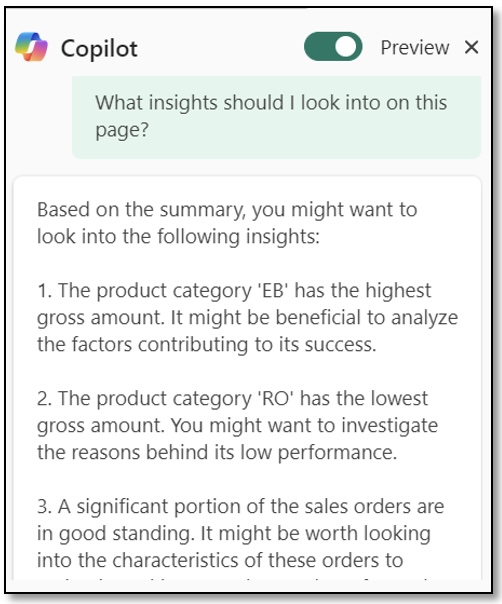



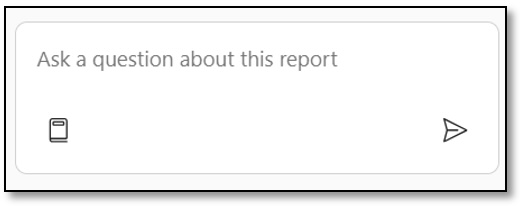
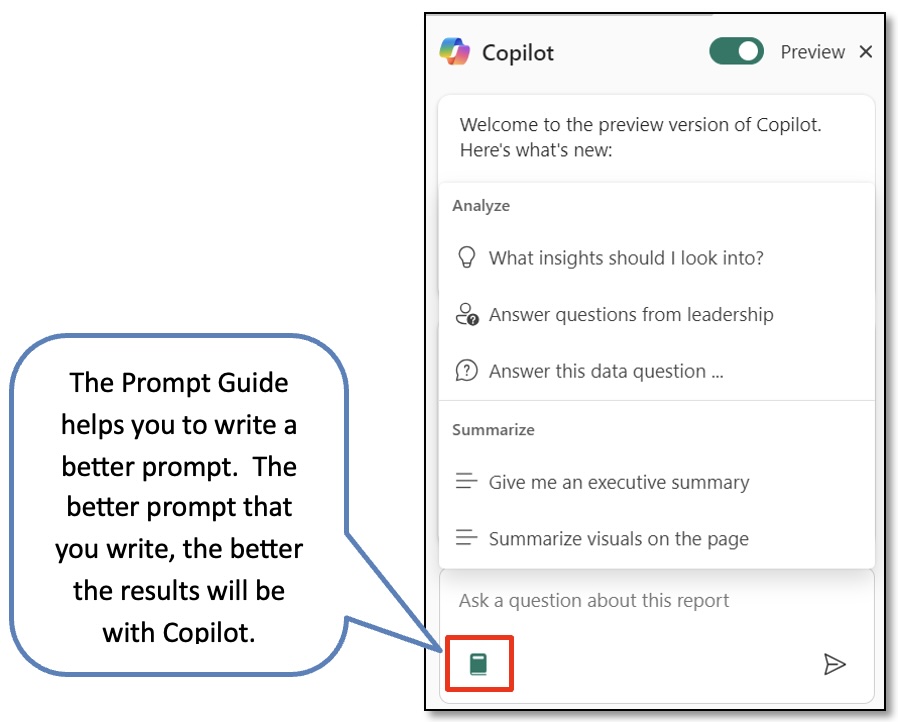
 Written by
Written by 