What is Copilot for Microsoft 365?
We offer private, customized training for 3 or more people at your site or online.
Copilot is an intelligent assistant that helps you create and edit documents, presentations, spreadsheets, and more. Copilot can generate text based on your input, such as a topic, a question, a keyword, or an outline. Copilot can also help you with formatting, grammar, spelling, and style. Copilot learns from your feedback and preferences and adapts to your writing style and tone. Copilot works with Microsoft Office applications, such as Word, Excel, PowerPoint, and Outlook, as well as other popular tools, such as Google Docs, Gmail, and Slack.
NOTE: Copilot will act differently depending on what version of M365 you are using.
Using Copilot in Word
In Word, the Copilot button is at the end of the Home ribbon. 
When you click the button, you see the Copilot pane:
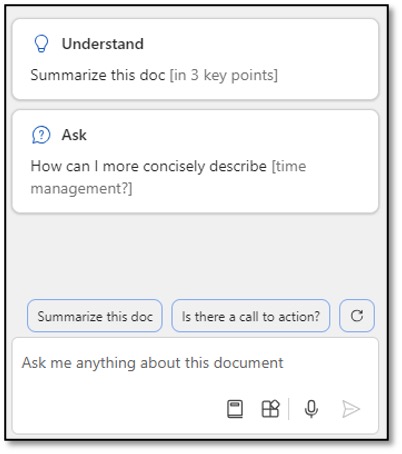
You can use the Understand or Ask options at the top of the screen, click on any of the suggested buttons, or type something in the "Ask me anything…" text box.
In Word, you will also see a copilot icon in the margin area as you type. Clicking on the copilot icon will bring up the Draft with Copilot box to ask it to create something, then click Generate. 
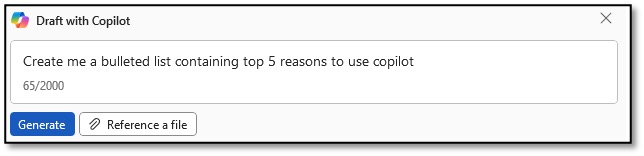
Once it generates an answer, you will then see the following options:

You can then keep the generated text, regenerate it, delete it, or modify it.
Copilot is also available in Word when you right-click on a selection.
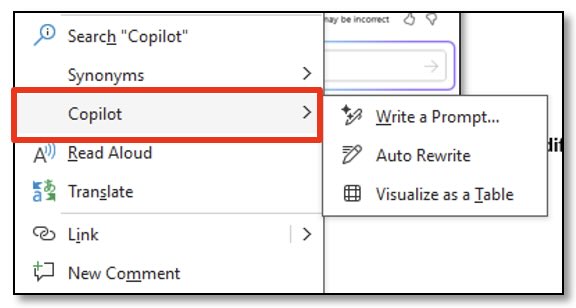
Bottom line: Copilot can improve your writing by suggesting phrases, correcting grammar, and even offering different writing styles. It can't, however, replace proofreading or in-depth editing.
Using Copilot in Excel
 In Excel, Copilot only works if your workbook is currently being saved to the cloud and AutoSave is on. It also only works with data stored as a table. If you start using Copilot on a blank workbook, it will tell you that the data must be a table, OR it can create an example table for you to play with the Copilot options.
In Excel, Copilot only works if your workbook is currently being saved to the cloud and AutoSave is on. It also only works with data stored as a table. If you start using Copilot on a blank workbook, it will tell you that the data must be a table, OR it can create an example table for you to play with the Copilot options.
The Copilot button is at the end of the Home ribbon. When you click the button, you see the Copilot pane:
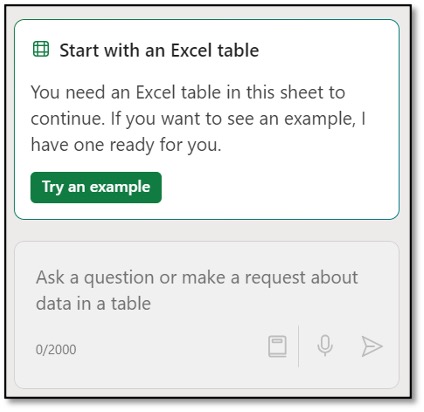
Once your data is stored as a table, the Copilot pane will give you options to create formula columns, show data insights, highlight, filter, and sort your data, and also provide you with an Ask a Question box to ask questions about your data.
Bottom line: Copilot can assist you with tasks like suggesting formulas, completing functions, and creating charts to visualize your data. However, it won't be able to completely automate complex data analysis or create custom functions.
Using Copilot in PowerPoint
 In PowerPoint, the Copilot button is at the end of the Home ribbon. When you click the button, you see the Copilot pane:
In PowerPoint, the Copilot button is at the end of the Home ribbon. When you click the button, you see the Copilot pane:
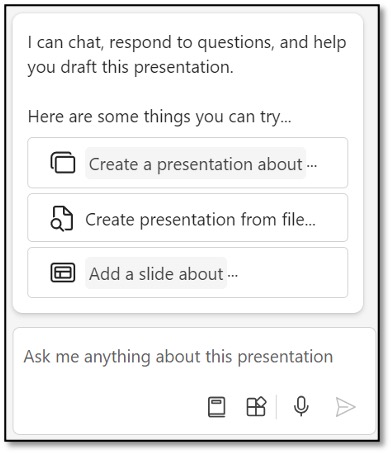
You can use Copilot to create a presentation or edit an existing one. Currently, Copilot in PowerPoint for "Create presentation from file" only accepts .docx (Word documents) files.
Bottom line: Copilot can help you design presentations in PowerPoint by recommending slide layouts, content, and images. Don't expect it to generate the entire presentation for you, though, as the creative content will still be up to you.
Using Copilot in Outlook
The Copilot button is available in Outlook's left navigation pane. Once you click on the Copilot button, you will then see the following screen:
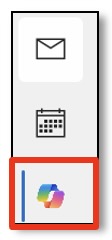
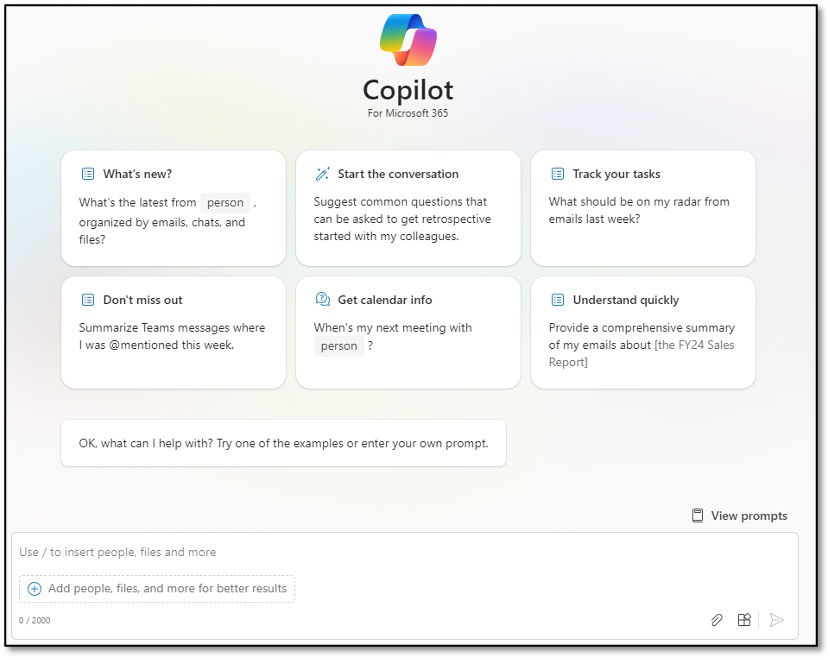
You will also see Copilot available when you create an email. It helps you create a draft or coaches you while creating a draft.
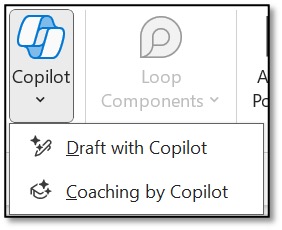
If you are using the New Outlook, you will notice more Copilot options:
- Copilot can create a summary of your email content (Summary by Copilot in the Preview pane)
- When you're creating an email, you can type a / in the body to start Copilot
- You can change the tone and length of the email
- When you reply to an email, you will see Copilot options at the bottom of the screen
Bottom line: Copilot can streamline writing emails in Outlook by suggesting greetings, closings, and even entire email bodies based on the context of your message. It won't be able to craft completely personalized emails or respond to complex queries.
NOTE: Copilot is available in both the online and desktop versions of the office apps. If you don't see the copilot buttons in your desktop version but they are in your online versions, you may need to update your desktop versions. If you still don't see the copilot buttons in your desktop apps, you will need to work with your Admin to make sure that you have the correct M365 license.
Accelebrate’s
Copilot for Microsoft 365 training, taught by experienced Microsoft instructors, include practical hands-on exercises and real-world demonstrations. All Microsoft Copilot courses are live, instructor-led, and can be delivered at your site or online for your team of 3 or more.
 Written by Holly French, MOS Master.
Written by Holly French, MOS Master.
For the past 30+ years, Holly has been passionate about software training, including instructor-led training, e-learning, instructional development, software development, software deployment, or just plain teaching a stranger how to use their computer. Her true passion is to debunk traditional training methods and train in an organized, fun, personable, knowledgeable, logical, IMPACTFUL, and easy-to-understand way, incorporating the most efficient method for everyone. Each learner is different, each day is different, and each software is different, but the goal is the same: More Tricks. Less Clicks.
Holly trains all levels of the Microsoft & Adobe products including Copilot for Microsoft, SharePoint Online, Teams, Power BI, Power Automate, Planner, and more. Holly is also a MOS (Microsoft Office Specialist) Master.

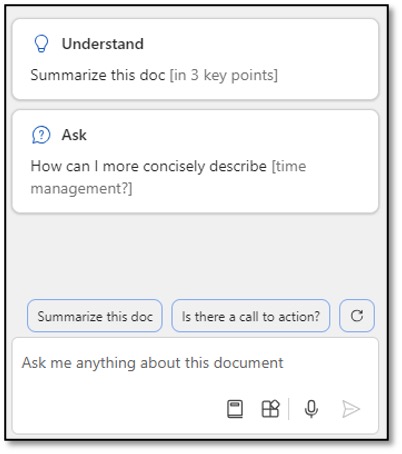
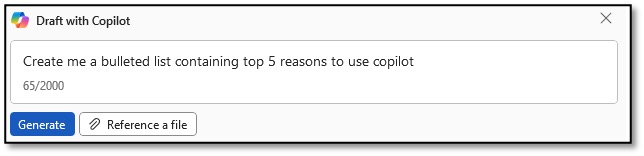

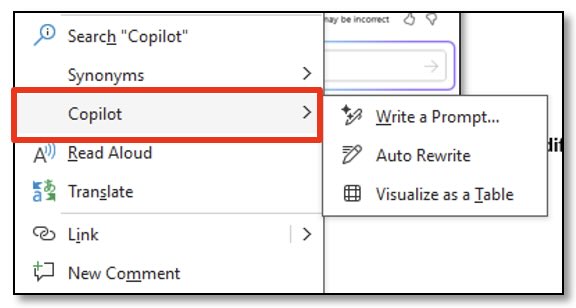
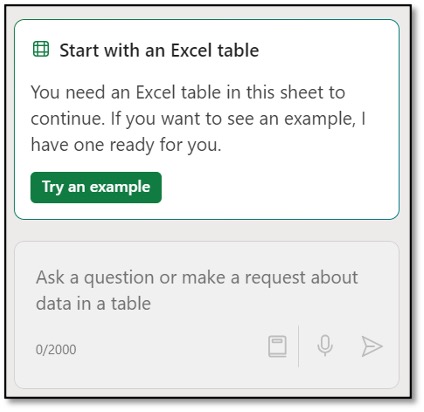
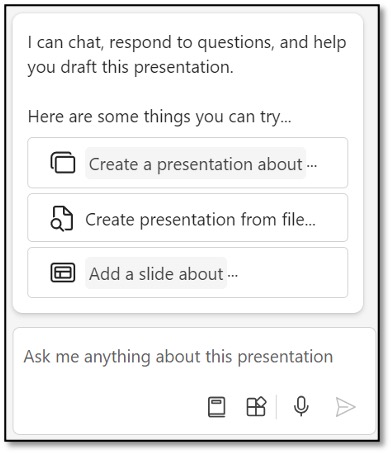
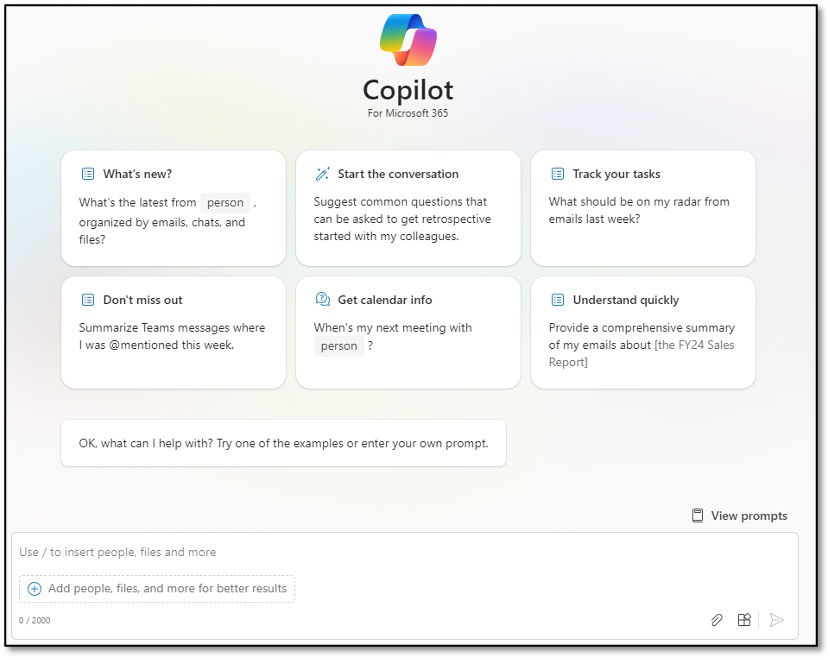
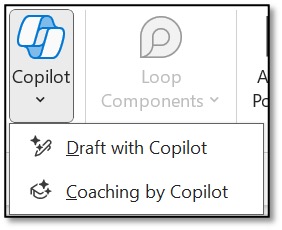
 Written by
Written by 